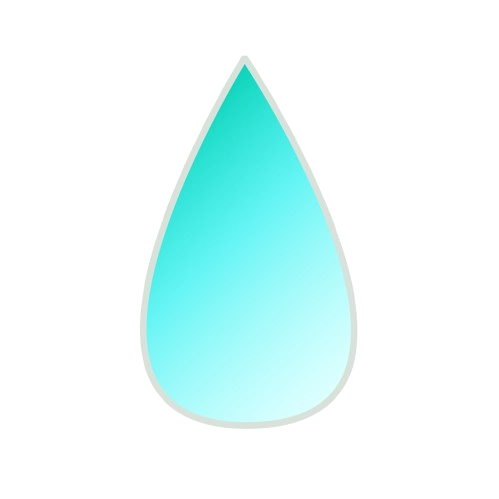Installation Guide for Google Pixel 6a bluejay
WARNING
Keep in mind that flashing a custom ROM will erase all data on your device, including apps, settings, and system files, effectively restoring it to a factory-like state. Double-check that your backups are complete and accessible before moving forward.
Enter Fastboot Mode
- First, completely power off your device.
- To enter Fastboot mode, press and hold the
PowerandVolume Downbuttons simultaneously. Keep holding them until the Fastboot screen appears.
Connect Your Device to the PC
- Use a reliable USB cable to connect your device to the PC.
- Ensure that your PC has the necessary drivers installed for your device.
Verify the Device
- Open a terminal or command prompt on your PC and run the following command:
bash
fastboot devices- If your device is detected, it will show a unique identifier followed by the word "fastboot." Example:
ABC12345XYZ fastboot- If nothing appears, ensure Fastboot is properly configured on your PC, check the USB connection, and verify that the device is in Fastboot mode.
Flash Necessary Images
INFO
Ensure the image file (boot.img, dtbo.img, and vendor_boot.img) is in the same directory as your terminal/command prompt. Then, execute the following command:
bash
fastboot flash boot boot.img
fastboot flash dtbo dtbo.img
fastboot flash vendor_boot vendor_boot.imgINFO
After flashing, do not boot into the system yet. Instead, reboot directly into recovery mode.
Perform a Format Data
WARNING
Formatting data will erase all user files and settings. Ensure you’ve backed up your data before proceeding.
- Navigate to the "Wipe" or "Format Data" option in the recovery menu.
- Select Factory Reset or Format Data. Confirm the action.
Install the ROM
- Go to
Main Menu>Apply Update>Apply from ADB. - On your PC, navigate to the directory where the ROM file is saved.
- Open a terminal in that directory.
- Enter the sideload command:
bash
adb sideload <filename>.zipINFO
This can take several minutes.
- After the installation is complete, return to the main menu of the recovery.
- Select
Reboot>System.